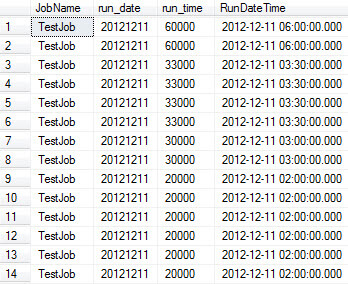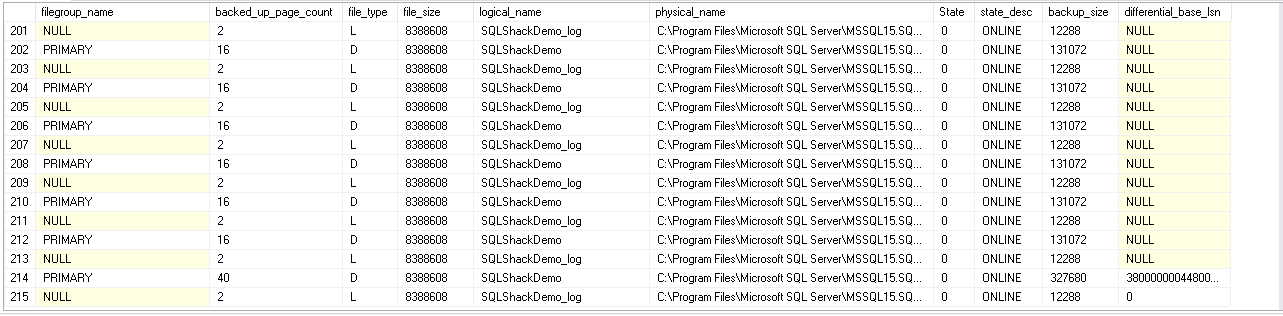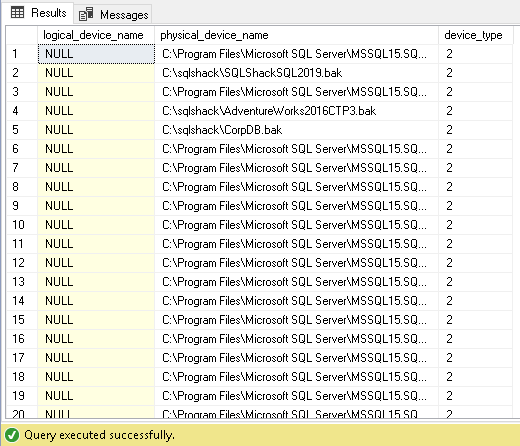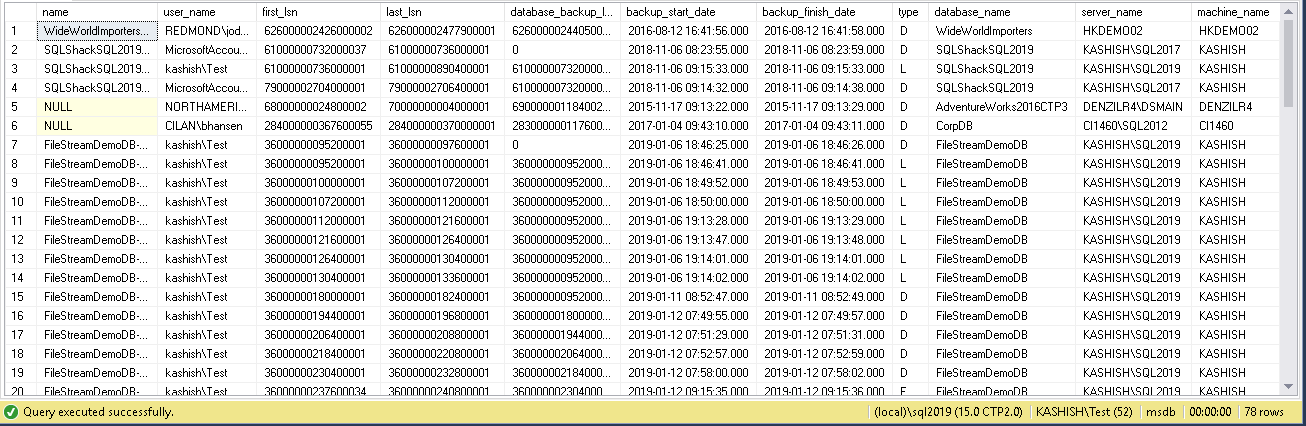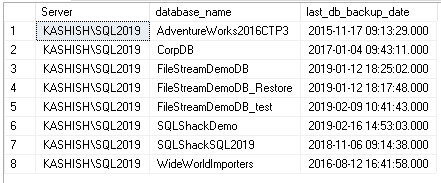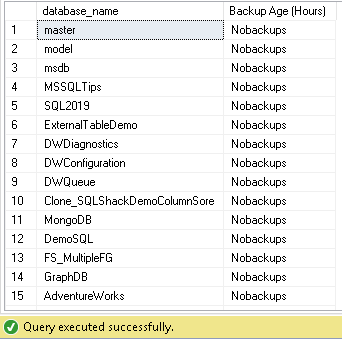Problem
Often times we are tasked with having to programmatically come with a list of durations per SQL Server Agent Job to trend the run times and order the results by date. Unfortunately Microsoft has not made that very easy in the way the data is stored in the system tables in the MSDB database. In this tip I will explain how to use the system tables to get the data into the correct format for dates and job durations.
Solution
SQL Server stores job information in the MSDB system tables. The table that stores historical job executions is msdb.dbo.sysjobhistory and the date/time information as well as the duration of the job execution is stored a little different than what you will see in most system tables. Let's dive into the tables to learn how to perform the calculations.
MSDB.dbo.sysjobhistory Table - run_date and run_time Columns
In the msdb.dbo.sysjobhistory table, the date (run_date column) and time (run_time column) are stored as two different columns and the columns are an INT data type as seen in the screenshot below.
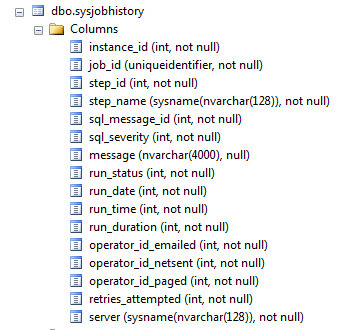
If you were to query the sysjobhistory (joined to sysjobs of course) this is what the raw data would look like. Note run_date appears to be in YYYYMMDD format but the time is a little trickier. It is in format HHMMSS and not always 6 numbers long as you can see in this example the times are 3:30 AM represented by 33000 in the run_time column.
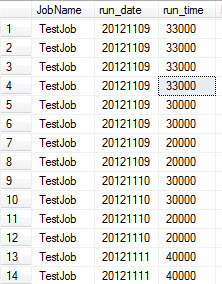
The result set in the picture above was generated by running the following T-SQL script:
select j.name as 'JobName', run_date, run_time From msdb.dbo.sysjobs j INNER JOIN msdb.dbo.sysjobhistory h ON j.job_id = h.job_id where j.enabled = 1 --Only Enabled Jobs order by JobName, run_date, run_time desc
This can be very confusing when trying to analyze these results and more importantly trying to order results by date and time, which as a common practice for DBA's. There are many ways to get the date/time into a true DATETIME format and I have seen some very creative scripts over the years. Starting in SQL Server 2005 there is an system scalar function located in MSDB that will convert this for you. I say it is undocumented as I could not find a BOL article for it. The function name is MSDB.dbo.agent_datetime(run_date, run_time) and will return a nicely formatted DATETIME column that is much easier to use programmatically. Below is the same query as the first one above with just an additional column that is a call to this function.
select j.name as 'JobName', run_date, run_time, msdb.dbo.agent_datetime(run_date, run_time) as 'RunDateTime' From msdb.dbo.sysjobs j INNER JOIN msdb.dbo.sysjobhistory h ON j.job_id = h.job_id where j.enabled = 1 --Only Enabled Jobs order by JobName, RunDateTime desc
Below are the results that this query produces and the nicely formatted DATETIME column at the end. This makes sorting easy as well as date range queries against your SQL Agent Jobs.